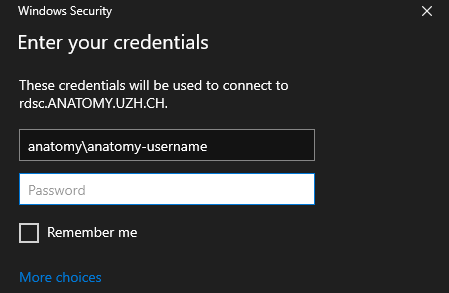Navigation auf uzh.ch
Navigation auf uzh.ch
The RDS provides access to specifically licensed software such as Affinity-software, Graphpad prism or Foxit PDF Editor.
With the RDS you can work from your private device with the same software as with your anatomy device.
There is a shortcut to the RDS on the desktop of your anatomy device:
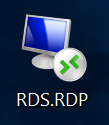
Double click the shortcut to open the RDS.

While you are using the RDS, there is the blue RDS menu bar at the top edge of your desktop.
If you disconnect the RDS by closing via the X in the RDS menu at the edge of the upper screen, your issues in progress stay open, so that you can continue your work when again connected to the RDS. (The session remains open and uses resources of the remote desktop server.)

If you sign out of the RDS via Windows Start (1) /User (2) /Sign out (3), your session is closed and no resources are kept:
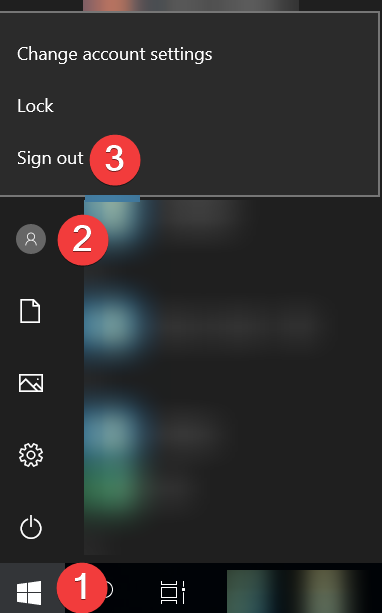
To use RDS on your private device, you have to create a connection to the RDS server.
There are different ways to do this depending on your operating system: