Navigation auf uzh.ch
Navigation auf uzh.ch
When you are inside the UZH network you do have access to your data on the anatomy fileserver in your file explorer (for example your homes drive).
When you are outside the UZH network you only have access to your data on the anatomy fileserver if you are using the VPN connection.
If you need to know how to establish the VPN connection, please click here.
Make sure you are connected to the UZH VPN network. (If you need to know how to establish the VPN connection, please click here.)
Once you have established the VPN connection, please open the File Explorer, then right click on This PC and choose Map Network drive.
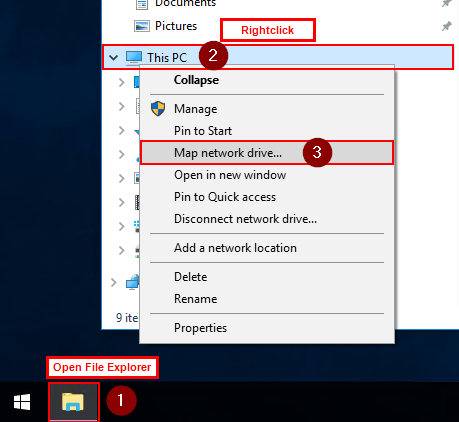
Now you need to enter the server path to the server in the Folder text field. The server path is: \\files.anatomy.uzh.ch\data\
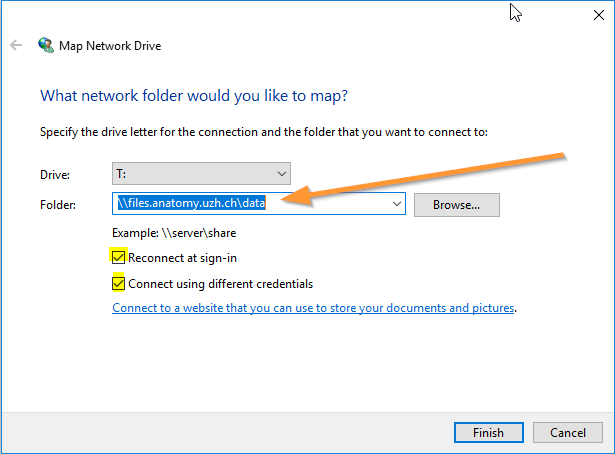
After clicking Finish, you will be asked for your credentials.
Please type: anatomy\ and then type your anatomy username.
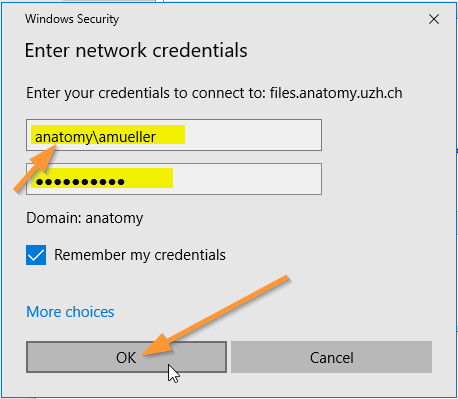
Click OK and then your drive should appear.
Make sure you are connected to the UZH VPN network. If you need to know how to establish the VPN connection, please click here.
Once you have established the VPN connection, please open the Finder, choose Go, then choose Connect to Server and press Enter.
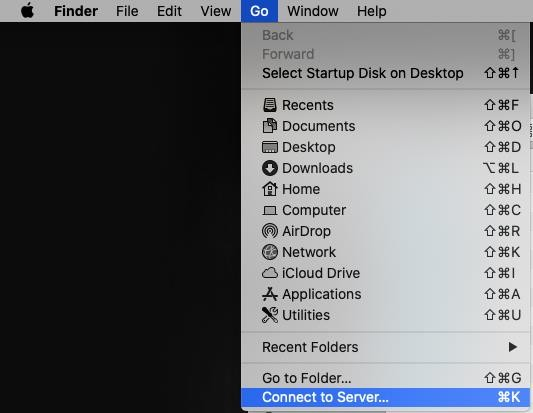
Fill in the following path: smb://files.anatomy.uzh.ch/data and click Connect.
You might want to add the server to your favourites by clicking on (+).
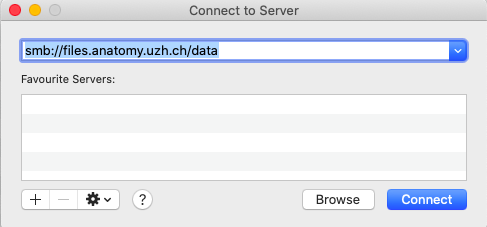
Please confirm that you want to "Connect" to the server.
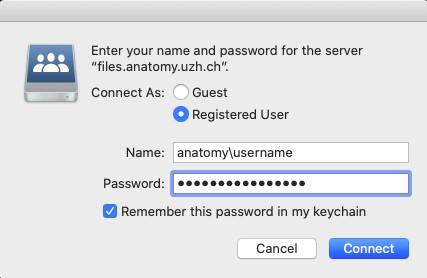
Your drive should appear now.