General Information
Table of contents
Citrix vs RDS
Citrix has a few advantages over the previous RDS solution.
- Citrix works on almost any device, including mobile devices.
- Citrix supports dynamic scaling of the screen resolution depending on your current screen.
- Furthermore, our Citrix environment no longer requires a VPN connection if you are in West Europe.
- For Mac User: The Mac Keyboard will be is recognised correctly so you can use Mac keyboard combinations within the Windows session on the Remote Desktop. For example: ⌘ + C will work within the Windows session even if normally on Windows you would need to use CTRL + C.
- On the previous RDS structure, your session was automatically disconnected after 2h idle time and terminated after one day in disconnected state. In the Citrix infrastructure, your session can remain open for up to a month (it will still disconnects after 2h idle time but will not terminate). Only on patchdays the session is terminated automatically (will be announced in advance).
- Although it is technically possible to keep the session open for weeks, you should always save your work regularly since technical errors could always occur and the session might be terminated unscheduled and everything not saved would be lost.
- Although it is technically possible to keep the session open for weeks, you should always save your work regularly since technical errors could always occur and the session might be terminated unscheduled and everything not saved would be lost.
- All in all: One will get a better performance and usability with Citrix.
How to use the Citrix Environment?
- The remote environment can be used as a complete office PC solution. This allows you to work regardless of location, as you always have the same session.
- This also makes sense within the institute, especially if you work on different devices and/or at different locations.
- Basically, all the software that the various groups need is installed. However, if further software is required, please inform the IT department.
- The Remote Desktop is not a calculation server. Therefore, no excessively resource-demanding operations should be performed here, for example complex calculations (e.g. Fiji, Anaconda, R). We will terminate calculation tasks without further notice.
- You can use both Teams and Zoom in the Citrix session, as both applications are optimized to be used within the Remote Desktop via Citrix.
- However, Teams should be restarted daily so that it runs as well as possible. To do this, please close teams completely:

- Reminder:
Save your work regularly to prevent data loss in case of a server issue.
- If possible, you should always save in the respective group folders, just like on your local PCs and notebooks.
- If possible, you should always save in the respective group folders, just like on your local PCs and notebooks.
- The Remote Desktop is not a calculation server. Therefore, no excessively resource-demanding operations should be performed here, for example complex calculations (e.g. Fiji, Anaconda, R). We will terminate calculation tasks without further notice.
How can I use multiple screens for Citrix?
Windows:
- The Citrix session can be used in windowed mode or in fullscreen (the black menu bar on top can be used to switch). To use multiple monitors for the Citrix session, the Citrix session must be configured in windowed mode. In this state, enlarge the window so that it is visible on all desired monitors. Then switch back to full screen mode. Further details can be found here
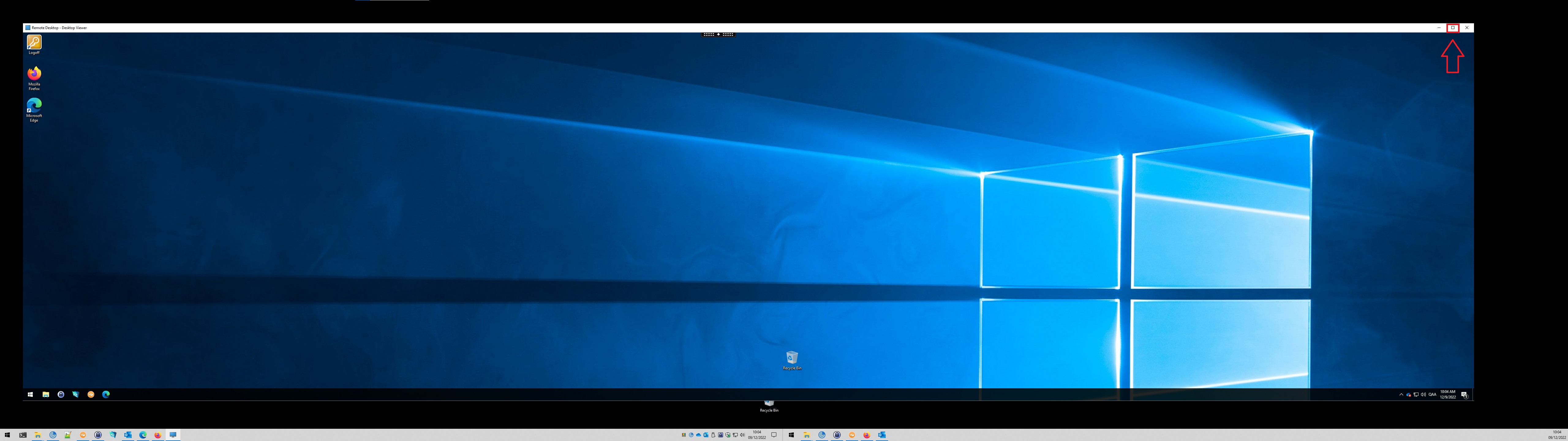
Mac
- When connected to the Citrix Session, select the Mac top menu bar and select "View" --> "Use All Displays In Full Screen" and then "Enter Full Screen". This will use all available monitors. Further information can be found here.
